Transforming Product Selection with Custom WooCommerce Variation Swatches
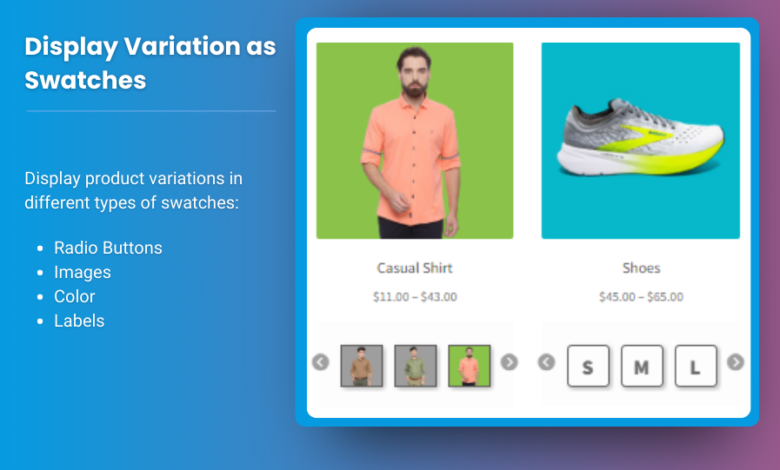
Competitive world of e-commerce, providing an engaging and user-friendly shopping experience is crucial. One effective way to enhance product selection is through woocommerce color swatches. By utilizing variation swatches, you can transform standard dropdown menus into visually appealing and interactive options, allowing customers to choose product variations like size, color, and style effortlessly. In this article, we’ll delve into the importance of variation swatches, how to implement them, and best practices to maximize their effectiveness.
What Are WooCommerce Variation Swatches?
WooCommerce variation swatches are graphical representations of product attributes that replace the traditional dropdown lists. Instead of selecting a product variation through a text menu, customers can see colors, images, or labels, making the selection process more engaging and intuitive.
Benefits of Using Variation Swatches
- Enhanced User Experience: Swatches provide a more visually appealing interface, allowing customers to see all available options at a glance.
- Increased Engagement: Interactive elements can keep customers on your site longer, increasing the likelihood of making a purchase.
- Higher Conversion Rates: By simplifying the selection process, variation swatches can lead to higher conversion rates as customers are more likely to finalize their purchases.
- Reduced Return Rates: When customers can clearly see their options, they are less likely to make incorrect choices, leading to fewer returns.
How to Set Up Variation Swatches for WooCommerce
Implementing variation swatches in your WooCommerce store involves a few straightforward steps. Let’s explore the process.
Step 1: Install and Activate a Variation Swatches Plugin
While WooCommerce offers some basic variation functionality, you may want to use a plugin for more advanced options. Popular plugins include:
- WooCommerce Variation Swatches and Photos: This plugin allows you to convert attribute dropdowns into color and image swatches.
- Variation Swatches for WooCommerce by Emran Ahmed: This plugin offers extensive customization options and flexibility.
To install a plugin:
- Navigate to your WordPress dashboard.
- Click on Plugins > Add New.
- Search for your preferred variation swatches plugin.
- Click Install Now, then Activate.
Step 2: Configure Your Product Attributes
Before setting up variation swatches, ensure your products have attributes defined. To do this:
- Go to Products > Attributes in your WordPress dashboard.
- Add a new attribute (e.g., Color or Size).
- Set terms for the attribute (e.g., Red, Blue, Small, Medium).
- Save the changes.
Step 3: Create Variable Products
Once you have your attributes, create or edit a variable product:
- Go to Products > Add New or select an existing product.
- In the Product Data section, select Variable product from the dropdown.
- Click on the Attributes tab, select your attribute, and check the box that says “Used for variations.”
- Save attributes.
Step 4: Add Variations and Configure Swatches
After setting your attributes, add variations:
- Click on the Variations tab within the product data section.
- Use the dropdown to select your variations (e.g., Red – Small).
- For each variation, you can set a price, SKU, stock status, and image.
- To enable swatches, locate the swatches settings within your variation plugin and select the appropriate option for colors or images.
Step 5: Customize Swatch Appearance
Most plugins allow you to customize the appearance of your swatches. This can include:
- Swatch Shape: Choose between square, round, or rectangular swatches.
- Border and Size: Adjust border styles and sizes for a better fit on your product pages.
- Hover Effects: Consider adding hover effects to enhance interactivity.
Step 6: Save and Preview
Once you have configured your swatches, save the product and preview it on your site. Ensure that the swatches are displaying correctly and that all variations function as intended.
Best Practices for Using Variation Swatches
- Limit the Number of Swatches: Too many swatches can overwhelm customers. Aim for a clean layout that showcases only essential variations.
- Use High-Quality Images: Ensure that the images you use for swatches are high-quality. This will enhance the visual appeal and help customers make informed choices.
- Test Across Devices: Make sure that swatches function properly across different devices and screen sizes. Test usability on both desktop and mobile platforms.
- Provide Clear Labels: If using color swatches, consider adding text labels (like “Red” or “Blue”) for clarity, especially for users with color vision deficiencies.
- Combine Swatches with Other Features: Integrate swatches with other features, such as quick view options or pop-up modals, to enhance customer experience further.
- Monitor Performance: Use analytics to track the performance of products with swatches versus those without. This data can help you refine your strategy.
FAQs
1. Can I use variation swatches for all types of attributes?
Yes, variation swatches can be used for attributes like colors, sizes, materials, and more.
2. Are variation swatches mobile-friendly?
Most modern plugins are responsive and designed to work well on mobile devices, but it’s essential to test for usability.
3. How do I add images to variation swatches?
In the variation settings, you can upload images for each variation, allowing customers to see the visual representation of their choices.
4. Will using swatches slow down my site?
If implemented correctly, variation swatches should not significantly affect your site’s speed. However, ensure that images are optimized for web use.
5. Do I need coding knowledge to set up variation swatches?
No coding knowledge is required if you use a user-friendly plugin. Most plugins offer straightforward settings for customization.
Conclusion
Customizing your WooCommerce store with variation swatches for woocommerce is a powerful way to enhance product selection and improve the overall shopping experience. By transforming traditional dropdowns into engaging visual elements, you can boost customer satisfaction and drive sales.
With the right plugins and best practices in place, your WooCommerce store can offer a more interactive and appealing way for customers to choose their desired products. Start implementing variation swatches today, and watch as your customer engagement and conversion rates soar.





