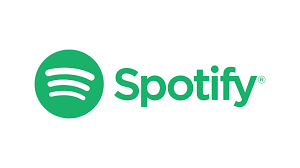Understanding Screen Resolution: What It Is and How to Determine Yours
Yet, many people might not fully understand what screen resolution actually means or how to find their own. In this article, we’ll dive deep into the concept of screen resolution, its significance, and step-by-step methods to check your screen resolution across various devices.
What Is Screen Resolution?
Screen resolution refers to the amount of detail that a screen can display, represented by the number of pixels (picture elements) that make up the screen’s display area. It is typically expressed as a combination of two numbers, such as 1920 x 1080. The first number represents the horizontal pixel count, while the second represents the vertical pixel count.
Common Screen Resolutions
- HD (High Definition): 1280 x 720 pixels. Often used in smaller TVs and older computer monitors.
- Full HD (FHD): 1920 x 1080 pixels. Common in modern televisions and computer monitors, providing a good balance of quality and cost.
- Quad HD (QHD): 2560 x 1440 pixels. Often used in high-end smartphones and gaming monitors, offering sharper images and better detail.
- 4K UHD (Ultra High Definition): 3840 x 2160 pixels. Increasingly popular in televisions and monitors, especially for gaming and professional design work.
- 8K UHD: 7680 x 4320 pixels. The latest standard, providing extraordinary detail for professional applications and high-end home theater systems.
Importance of Screen Resolution
- Clarity and Detail: Higher resolution screens can display finer details, making images and text appear sharper. This is particularly important for graphic design, photography, and gaming.
- Screen Size Compatibility: The optimal resolution can vary depending on the screen size. A smaller screen may look good at lower resolutions, while larger screens require higher resolutions to maintain clarity.
- User Experience: A higher resolution can enhance user experience, especially for tasks like video editing, gaming, and watching movies. It allows for more immersive visuals and less eye strain.
- Professional Applications: In fields like graphic design and video production, having a high-resolution display is crucial for accurate color representation and detail.
How to Check Your Screen Resolution
Now that we understand what screen resolution is and why it matters, let’s explore how to check your screen resolution on different devices.
On Windows
- Right-Click on Desktop: Right-click anywhere on your desktop where there are no icons.
- Select Display Settings: From the context menu, select “Display settings.”
- Scroll to Scale and Layout: In the display settings menu, scroll down to find the “Display resolution” section.
- View Your Resolution: Your current screen resolution will be listed there. You can also see other resolutions that your display supports.
On macOS
- Click on Apple Menu: Click the Apple icon in the top-left corner of your screen.
- Select About This Mac: Choose “About This Mac” from the dropdown menu.
- Open Displays: Click on the “Displays” tab to view your current resolution.
- Check Resolution: Your screen resolution will be displayed, and you can also see options for other resolutions if you want to change it.
On Smartphones and Tablets
iOS (iPhone/iPad)
- Open Settings: Launch the Settings app.
- Select Display & Brightness: Scroll down and tap on “Display & Brightness.”
- Check Display Resolution: While iOS doesn’t explicitly show resolution, you can find information about your device’s display under the “About” section.
Android
- Open Settings: Launch the Settings app.
- Select Display: Scroll down and tap on “Display.”
- Check Screen Resolution: Depending on your device, you may find an option that specifies the screen resolution directly or view it under “Advanced” settings.
On Web Browsers
If you’re accessing a website and want to check your screen resolution:
- Use Online Tools: Several websites can display your current screen resolution, such as “WhatIsMyScreenResolution.com.” Simply visit the site, and it will show you the details.
- Developer Tools: Most web browsers have developer tools (F12 key on Windows, Command + Option + I on Mac) that can show you your screen size under the “Elements” or “Console” tabs.
Adjusting Your Screen Resolution
After checking your resolution, you may want to adjust it for better clarity or performance. Here’s how to do it on various platforms.
On Windows
- Access Display Settings: Follow the previous steps to access the display settings.
- Change Resolution: Under the “Display resolution” dropdown menu, choose your preferred resolution.
- Apply Changes: Click “Apply” to save the changes. Your screen may flicker briefly as it adjusts.
- Confirm the Change: You will be prompted to keep the new resolution. If everything looks good, select “Keep changes.”
On macOS
- Access Displays: Go to System Preferences > Displays.
- Select Resolution: In the Display tab, you can choose from “Default for display” or “Scaled” options. Select your desired resolution.
- Apply Changes: Changes are applied automatically. You can revert if needed.
On Smartphones
Adjusting resolution on smartphones is less common, as most devices use a fixed resolution. However, certain Android devices allow you to change screen resolution through developer options.
- Enable Developer Options: Go to Settings > About Phone, then tap “Build number” multiple times until developer mode is enabled.
- Access Developer Options: Go back to the main settings menu and select “Developer options.”
- Change Resolution: Look for “Smallest width” or “Resolution” settings and adjust as needed.
The Impact of Screen Resolution on User Experience
Understanding screen resolution goes beyond simply knowing the numbers; it affects how users interact with content. For example, a higher resolution can improve the clarity of images, making them more appealing. This is particularly important for e-commerce sites, where product images need to look vibrant and detailed to encourage purchases.
Conversely, using a resolution that is too high for your screen size can lead to performance issues, such as lag or increased power consumption. Balancing resolution and performance is key for a seamless user experience.
Conclusion
Screen resolution is a vital component of the digital experience, influencing how we interact with technology every day. Whether you’re a casual user, a gamer, a graphic designer, or a professional videographer, understanding your screen resolution can help you optimize your setup for the best visual experience.