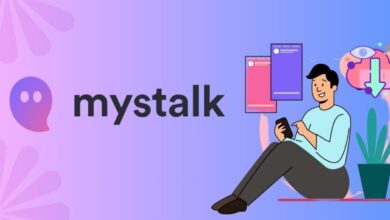Mastering the Art of Factory Resetting: A Guide for HP Stream Laptop Owners
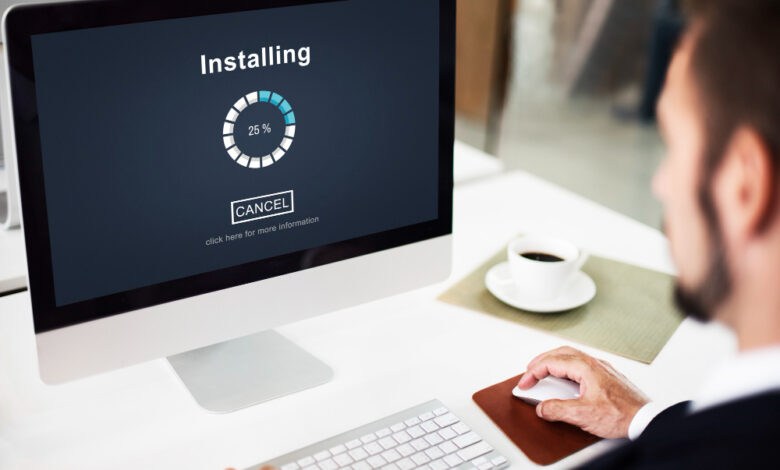
Introduction
Do you need to start again if your HP Stream laptop is giving you trouble? Gaining knowledge on how to factory reset an HP Stream laptop may be helpful while diagnosing problems or getting ready to sell your laptop. Restoring your laptop to its initial configuration by wiping all data and settings, a factory reset might assist in fixing software bugs or performance difficulties. We’ll walk you through the whole factory reset procedure for an HP Stream laptop in this article, making sure the reset goes smoothly and effectively. Gaining control over this process will enable you to efficiently control the functioning and performance of your device, regardless of whether you’re experiencing recurring issues or just want to start again.
| Step | Description |
| 1 | Backup Your Data: Ensure all important files and data are backed up to an external storage device. |
| 2 | Access Recovery Options: Turn off the HP Stream laptop and turn it back on. Press F11 repeatedly as soon as the HP logo appears until the “Choose an option” screen appears. |
| 3 | Choose Reset Option: Select “Troubleshoot” from the “Choose an option” screen. |
| 4 | Reset Your PC: In the Troubleshoot menu, select “Reset this PC.” |
| 5 | Choose Reset Method: Select either “Keep my files” or “Remove everything” based on your preference. |
| 6 | Start Reset Process: Follow the on-screen instructions to initiate the reset process. |
| 7 | Wait for Completion: The reset process may take some time. Your laptop will restart several times during this process. |
| 8 | Set Up Your Laptop: After the reset is complete, go through the initial setup process similar to when you first got the laptop. |
| 9 | Reinstall Apps and Restore Data: Reinstall any apps you want to use and restore your backed-up data as needed. |
Following these steps systematically will guide you through the factory reset process for your HP Stream laptop, ensuring a successful reset and a fresh start for your device.
the pros and cons of factory resetting an HP Stream laptop:
| Pros | Cons |
| 1. Resolves Software Issues: Factory resetting can fix glitches and performance issues. | 1. Data Loss: All data and settings will be erased, requiring a backup before proceeding. |
| 2. Restores Performance: Resetting can improve the laptop’s overall performance by clearing out unnecessary files and settings. | 2. Time-Consuming: The process can be time-consuming, especially if you have a lot of data to back up or reinstall after the reset. |
| 3. Removes Malware: If your laptop is infected with malware, a factory reset can remove it and restore system integrity. | 3. Reinstallation Required: After the reset, you’ll need to reinstall all apps and software, which can be inconvenient. |
| 4. Fresh Start: Provides a clean slate for the laptop, allowing you to start afresh with a like-new system. | 4. Potential for Error: If not done correctly, a factory reset can cause further issues or even render the laptop unusable. |
| 5. Prepares for Sale or Transfer: Resetting the laptop before selling or transferring ownership ensures that your personal data is wiped clean. | 5. Loss of Customization: Any personalized settings or configurations will be lost and need to be set up again. |
Considering these pros and cons will help you make an informed decision about whether to proceed with a factory reset for your HP Stream laptop.
Conclusion
being able to factory reset an HP Stream laptop may be a very helpful tool for fixing software problems, boosting speed, and guaranteeing a new beginning when necessary. The benefits of fixing persistent problems, enhancing performance, and getting the laptop ready for transfer or sale exceed the risks of data loss and time spent backing up and reinstalling. Users may confidently traverse the factory reset procedure and properly control the performance and functionality of their device by adhering to the previously supplied step-by-step guidance. Knowing how to factory reset an HP Stream laptop may help customers retain peak performance and extend the life of their device, whether they’re looking to solve technical problems or just want a fresh start.