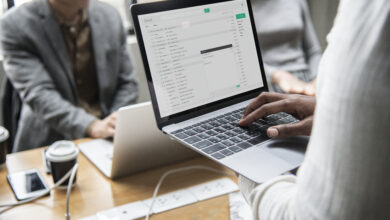Snapchat is one of the most popular platforms among social media users for where frequently they face a common error code – snapchat code ss06. This error usually evolves in creating an account or sometimes logging into your own account. In this article, you will learn about support code SS06 and different possible ways to resolve the error. Stay with the article.
Reasons of Snapchat Support Code SS06
The snapchat support code ss06 is caused by the following activities.
- frequent attempts to login to your snapchat account
- Some suspicious activities
- Use of proxy servers for login to account
- Outdated version of snapchat app
- Some technical or system glitch
How to Fix Snapchat Support Code SS06
Here, some proven ways are mentioned which fixes the issue of support code ss06.
1. Wait and Try Again
To resolve the Snapchat code SS06, the simplest method is to wait for some time. Wait for nearly 15 to 20 minutes and after that give it a try to log into your snapchat account. Always login with the right credentials. In any circumstances, if you don’t remember the password, tap the “Forgot Password” option and proceed with on-screen instructions to set a new password.
2. Check the Status of Snapchat Servers
Snapchat servers may also cause this error. Check the server, whether it is slow or down when you are attempting to login to your snapchat account or creating a new account. You can search on your browser and visit the portal – Downdetector. On this portal, search for Snapchat, and it will excellently describe whether Snapchat servers facing any issues or not.
3. Restart Your Android Phone or iPhone
One of the reliable methods to fix the support code ss06 error, is to start your Android phone or iPhone again. Usually, restarting the device solves the worthless faults that may arise problems with the application. Open the Snapchat app after restarting your device and see if it permits you to access the snapchat app or not.
4. Turn off VPN
There may be a possibility that VPN might cause this error. When you are logging to your snapchat account and simultaneously you are accessing a VPN network, you might get an error message of support code ss06. So, turning off the VPN can resolve the problem. If you are using a Wi-Fi network, then disconnect it and enable the mobile data to log into Snapchat account.
5. Clear the Snapchat App Cache (Android)
Commonly, applications store and compile cache files to lower the loading times. In case your cache files are corrupted, problems may arise with your apps such as support code SS06 error on Snapchat. Deleting these corrupted cache data may resolve this issue.
- Open the Settings app of your device and click on Apps option.
- Search and select ‘Snapchat’ app.
- Choose the ‘Storage’ option and click on the option of ‘Clear cache’.
You can also proceed by long-pressing the Snapchat app and choosing App info > Storage usage > Clear cache.
At last, open your Snapchat app and login to your account again.
For more information related to resolving the snapchat support code ss06 error, visit the Guideet portal.