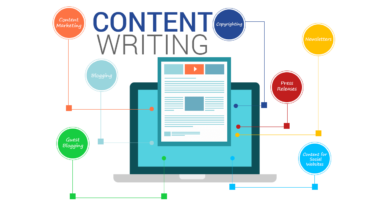How to Improve Your Home’s Wi-Fi for Seamless Streaming

Having fast, reliable Wi-Fi at home is more important than ever, especially when it comes to streaming. Whether you’re watching your favorite shows or hosting virtual meetings, a poor connection can be frustrating. Luckily, improving your Wi-Fi for seamless streaming isn’t as hard as you might think. In this guide, we’ll explore simple steps to enhance your Wi-Fi experience at home and make streaming smoother.
Let’s dive into how to get your home Wi-Fi running smoothly, so your streaming experience is always top-notch.
1. Get the Right Internet Plan for Streaming
The first step to better Wi-Fi at home is choosing the right internet plan. It all starts with your provider and the plan that fits your streaming needs. If you’re a heavy user or have multiple people in your household streaming at once, you’ll need more bandwidth.

Take a look at your current plan and see if it matches your usage. Upgrading to a faster package may seem costly, but it can prevent a lot of headaches later on. Providers like Dodo Internet offer affordable options with reliable speeds that are perfect for streaming multiple devices.
Key Tips:
- Check your plan’s speed—aim for at least 25 Mbps for HD streaming.
- Upgrade if you have a slower plan and experience buffering.
- More Telecom also has some great deals to compare with your current service.
2. Position Your Router Correctly
Where you place your router matters more than you think. Many people make the mistake of hiding their router in a cabinet or placing it too far from where they need Wi-Fi the most. A central location can help distribute the signal evenly throughout your home.
If your router is stuck in a corner, or behind thick walls, your signal may be weaker. Try moving it to a more open, central spot in your house for better coverage.
Easy Fixes:
- Place your router in a high, open area.
- Avoid putting the router behind metal objects or near appliances.
- Make sure it’s not too close to other wireless devices that can cause interference.
3. Update Your Router’s Firmware
Your router is like any other device—it needs updates to run smoothly. Firmware updates ensure your router is performing at its best. Without updates, it may not handle high-speed internet well or might have security issues.
Check your router’s manual or log into its settings online. You can often find an option to update the firmware there. Keeping it updated will ensure you get the best performance, especially for streaming.
Quick Steps to Update:
- Log into your router’s settings (usually via a browser).
- Look for the “Firmware Update” option.
- Download the latest version and apply the update.
4. Use a Wi-Fi Extender or Mesh System
If you have a larger home or multiple floors, your router may struggle to cover the entire area. This can lead to dead zones, where the Wi-Fi signal is too weak. A Wi-Fi extender or mesh system can help.
Extenders boost the existing signal to reach farther parts of your home, while a mesh system creates multiple access points that spread the signal evenly. These are especially useful if your streaming devices are far from the router.
Extender vs. Mesh:
- Wi-Fi Extender: Boosts the signal of your existing router. Ideal for smaller homes.
- Mesh Wi-Fi: Offers full-home coverage with multiple access points. Great for larger homes or areas with thick walls.
5. Switch to 5GHz for Faster Streaming
Most routers offer two frequency bands: 2.4GHz and 5GHz. The 2.4GHz band has a longer range but is slower, while 5GHz is faster but covers a smaller area. For streaming, you’ll want to be on the 5GHz band.

If your router supports both bands, connect your streaming devices to the 5GHz network. This will give you faster speeds and reduce interference from other devices in your home.
Simple Adjustments:
- Check if your router supports dual-band (2.4GHz and 5GHz).
- Connect streaming devices like smart TVs or gaming consoles to the 5GHz band for smoother streaming.
6. Limit Devices on Your Network
The more devices connected to your Wi-Fi, the more bandwidth is shared. If you have multiple devices streaming, gaming, or downloading at the same time, your network may slow down. One simple solution is to limit the number of devices using the Wi-Fi at once.
Turn off Wi-Fi on devices you’re not using, or prioritize streaming devices. Some routers also allow you to set up guest networks, keeping less important devices separate from your main Wi-Fi.
How to Manage Devices:
- Disconnect devices that aren’t actively using Wi-Fi.
- Set up a guest network for visitors or less important gadgets.
- Use router settings to prioritize bandwidth for streaming devices.
7. Change Your Router’s Channel
Most routers are set to a default channel. If your neighbors’ routers are on the same channel, it can cause interference and slow down your Wi-Fi. You can switch to a less crowded channel to improve speed.
Log into your router’s settings and try different channels to see which one works best. This tweak can boost your streaming performance, especially in crowded areas like apartment buildings.
Steps to Change Channels:
- Log into your router’s control panel.
- Find the channel settings under wireless options.
- Test different channels for better performance.
8. Use Ethernet for Stable Connections
Wi-Fi is convenient, but it can sometimes be unstable for high-demand activities like streaming. If possible, use an Ethernet cable to connect your streaming device directly to the router. Wired connections are more stable and faster than Wi-Fi, reducing the chances of buffering.
This is especially useful if your router is near your TV or computer and you want a more reliable connection.
Benefits of Ethernet:
- Stable, high-speed connection with no interference.
- Reduces the load on your Wi-Fi network.
- Ideal for devices like smart TVs, gaming consoles, and desktops.
9. Monitor Your Internet Usage
Even if you have a high-speed plan, your internet usage might be too much for your connection. Streaming, gaming, and downloading large files all use a lot of bandwidth. Some providers have data caps, and if you go over your limit, they may throttle your speed.
Keep an eye on your internet usage, especially if multiple people in your home are online at the same time. You can monitor your usage through your provider’s website or your router’s settings.
Tips to Monitor Usage:
- Check your internet usage regularly via your provider.
- Avoid downloading large files during peak streaming times.
- Upgrade your plan if you’re constantly going over the limit.
10. Consider Upgrading Your Router
If you’ve tried all these tips and your Wi-Fi is still slow, it might be time for a new router. Older routers may not handle modern internet speeds well, especially for activities like streaming. A newer model with better technology can make a significant difference in your Wi-Fi performance.
Look for routers that support the latest Wi-Fi standards (Wi-Fi 6, for example) and can handle the number of devices you have connected.
Router Features to Look For:
- Wi-Fi 6 compatibility for faster speeds and better coverage.
- Multiple antennas for improved signal strength.
- Advanced settings to prioritize streaming devices.
Conclusion: Stream Like a Pro with These Simple Wi-Fi Tips
You don’t have to settle for slow or spotty Wi-Fi. With a few easy adjustments, you can transform your home internet and make streaming a breeze. From upgrading your router to placing it in the right spot, these changes can help you enjoy seamless streaming in every room.
So go ahead, apply these tips, and get the most out of your Dodo Internet plan. And don’t forget, adding simple features like more telecom services can enhance your overall experience even more.
Whether you’re binging your favorite shows or just trying to avoid buffering, these small steps will make a huge difference!