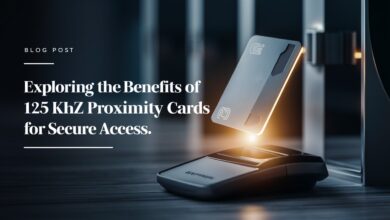Are you struggling to understand how much profit you’re making with your Amazon sales? Or maybe you’re unsure how Amazon’s fees are affecting your bottom line? Fear not, because the amazon fba calculator is here to help. Whether you’re a new seller or a seasoned entrepreneur, mastering the FBA calculator is essential for ensuring your business stays profitable. This ultimate guide will walk you through everything you need to know to master your margins using the Amazon FBA calculator.
What Is the Amazon FBA Calculator?
The Amazon FBA Calculator is a free tool provided by Amazon that allows sellers to estimate their profit margins by accounting for Amazon’s various fees and other costs associated with selling products on the platform. From referral fees to fulfillment fees, the calculator breaks down all the expenses involved in using Amazon’s Fulfillment by Amazon (FBA) service.
With this calculator, you can quickly assess whether a product is worth selling or if it might leave you with slimmer profit margins than expected.
Why You Need the FBA Calculator
To put it simply, the FBA calculator helps you avoid guesswork. Without it, estimating your profits can be like walking a tightrope without a safety net. Here’s why it’s a must-have tool:
- Accurate Profit Estimations: Avoid overestimating your profits by getting a clear breakdown of all fees and costs.
- Optimize Pricing: Understand the impact of price adjustments on your overall profit margin.
- Risk Management: Minimize financial risk by ensuring the product you want to sell will generate the profit you need.
- Efficient Product Selection: Compare multiple products to identify which ones are more profitable.
How to Use the Amazon FBA Calculator: Step-by-Step
Mastering your margins begins with understanding how to use the Amazon FBA Calculator. Let’s break it down:
Step 1: Find the Product ASIN or UPC
To use the FBA calculator, you first need to locate the product’s ASIN (Amazon Standard Identification Number) or UPC (Universal Product Code). You can find this on the product page on Amazon.
Step 2: Enter the Product Identifier into the FBA Calculator
Once you have the ASIN or UPC, input it into the FBA calculator. The tool will pull up information about the product, such as its dimensions and weight, which are key factors in calculating the fulfillment fees.
Step 3: Add the Selling Price
Next, input the price at which you plan to sell the product. This is crucial for determining your potential revenue and profit margins.
Step 4: Input Shipping Costs to Amazon
Add the cost of shipping the product to Amazon’s fulfillment centers. This could vary depending on the size and weight of your product, as well as your location.
Step 5: Include Cost of Goods Sold (COGS)
The Cost of Goods Sold (COGS) is the amount you spend to manufacture or purchase the product. By adding this, the calculator can more accurately estimate your profit.
Step 6: Review the Results
The FBA calculator will now display your estimated profits after deducting all fees and costs. This is your chance to tweak your inputs, like adjusting the selling price or reducing shipping costs, to see how it impacts your profits.
Breaking Down the Key Metrics
The FBA Calculator provides various metrics to help you make informed decisions. Here’s what to focus on:
- Revenue: The total amount you expect to earn from selling the product.
- Referral Fee: Amazon charges a percentage of your selling price as a referral fee, which typically ranges between 8% and 15%, depending on the category.
- Fulfillment Fee: This is what Amazon charges for picking, packing, and shipping your product. It varies based on size, weight, and whether your item is stored in their warehouses.
- Net Profit: This is the profit you will take home after all fees and costs have been deducted from your revenue.
How to Calculate Your Profit Margins
Your profit margin is one of the most important numbers in your Amazon business. It’s the difference between your revenue and costs, expressed as a percentage of revenue. To calculate your profit margin using the Amazon FBA calculator:
- Input all your costs, including referral fees, FBA fees, shipping costs, and COGS.
- Review your total costs and compare them against your selling price.
- The calculator will show you your net margin, which gives you a clear idea of how much profit you’ll make per sale.
For example, if you sell a product for $50 and your total costs are $35, your profit is $15, and your profit margin is 30%.
Maximize Your Profit with These Tips
To truly master your margins, consider these strategies when using the Amazon FBA Calculator:
1. Reduce Shipping Costs
Shipping costs can eat into your profit margins. Look for ways to minimize these expenses by partnering with cost-effective couriers or negotiating better rates.
2. Adjust Selling Prices
Sometimes, increasing your selling price by just a few dollars can dramatically improve your profit margin. The FBA calculator allows you to experiment with different price points to find the sweet spot.
3. Consider Bulk Purchasing
Buying in bulk often results in lower COGS, which can significantly increase your profits. Be sure to input the reduced COGS into the calculator to see how bulk purchasing impacts your margins.
4. Optimize Product Weight and Dimensions
Amazon’s fulfillment fees are largely based on product size and weight. By choosing lighter and more compact items, you can reduce fulfillment fees and boost your margins.
Common Mistakes to Avoid with the Amazon FBA Calculator
While the FBA calculator is a powerful tool, some common mistakes can lead to inaccurate profit estimations:
- Not Accounting for All Costs: Make sure to include all costs, such as packaging, marketing, and storage fees.
- Overestimating the Selling Price: It’s easy to assume you’ll be able to sell at a higher price, but make sure your price is competitive with similar products on Amazon.
- Forgetting Seasonal Storage Fees: Amazon charges additional storage fees during peak seasons. Keep this in mind if you plan to sell products during the holidays.
Comparing Multiple Products
One of the best ways to use the Amazon fba calculator is by comparing multiple products side by side. This allows you to:
- Evaluate Profitability: Identify which products offer the highest profit margins.
- Assess Risk: Choose lower-risk products with consistent demand and reasonable fees.
- Plan Your Inventory: Use the calculator to decide how much inventory to order based on projected profit.
Conclusion: Take Control of Your Amazon Profits
Mastering your margins is the key to running a successful Amazon business. The amazon revenue calculator simplifies this process by giving you a clear view of your costs and profits. By using this tool regularly and making informed adjustments to your pricing, shipping, and sourcing strategies, you’ll be well on your way to maximizing your earnings and building a profitable Amazon store.
Take control of your profits today by mastering the Amazon FBA Calculator!
FAQs
- Is the Amazon FBA Calculator free to use?
Yes, the Amazon FBA Calculator is free and available to all sellers. - How accurate is the Amazon FBA Calculator?
The calculator provides a close estimate of your profits by accounting for Amazon fees, shipping costs, and other expenses. However, it’s important to regularly update your inputs to ensure accuracy. - Can I use the FBA Calculator for international sales?
Yes, the calculator can be used for both domestic and international products, but keep in mind that fees may vary depending on the region. - Do I need an Amazon seller account to use the FBA Calculator?
No, you can use the FBA calculator without an Amazon seller account, but having one can provide more accurate product data. - How often should I use the FBA Calculator?
It’s a good idea to use the calculator whenever you are considering selling a new product, adjusting your prices, or comparing different items to maximize profitability.