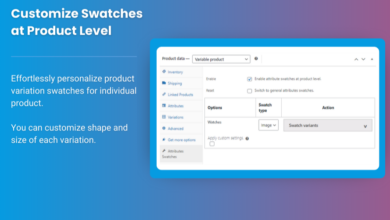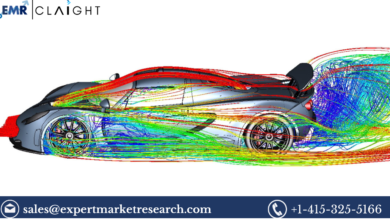the True Nature of Search Encrypt and Banishing It from Your Digital Realm
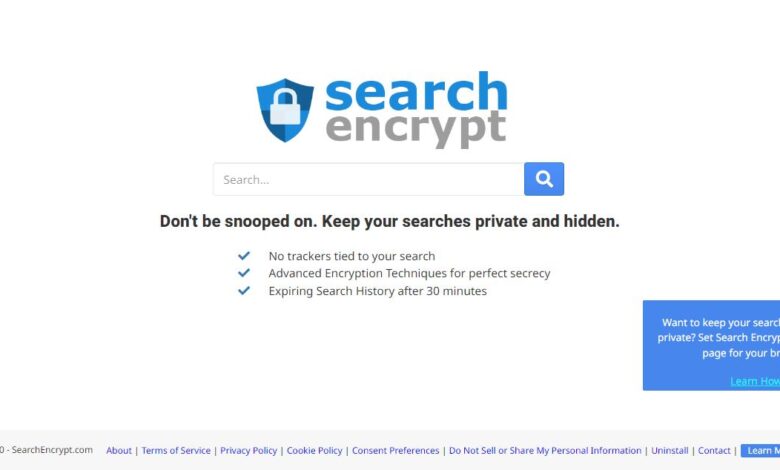
Introduction
In the labyrinth of online privacy tools, where promises of data sanctuaries echo endlessly, one notorious figure lurks in the shadows — Search Encrypt. While many claim to shield your information, the journey through this digital maze is anything but straightforward. Join us as we unravel the enigma of Search Encrypt, a browser hijacker masked as a privacy advocate, and discover the keys to liberate your online experience.
The Deceptive Facade
Search Encrypt, an unassuming browser extension, stealthily infiltrates your digital domain. Disguised as a guardian of privacy, it cunningly alters your browser settings and opens gateways for potential threats. This wolf in sheep’s clothing seamlessly integrates into popular browsers like Google Chrome, Mozilla Firefox, and Microsoft Edge, preying on unsuspecting users.
Unmasking Search Encrypt
The developers of this nefarious browser hijacker have crafted a façade that beguiles even the most vigilant users. Presented as a legitimate extension to enhance online security, Search Encrypt manages to slip through the cracks of scrutiny. But the truth unveils itself as it exposes your system to unwanted ads, redirects, and manipulative alterations.
How Search Encrypt gets onto your Mac
Unwanted programs use various techniques to breach personal computers. But because Search Encrypt looks legitimate, it has proven more effective at spreading than most other browser hijackers.
Search Encrypt usually ends up on a computer when:- Users download it thinking it is an authentic privacy extension tool
- It is concealed, bundled, and unpacked with other downloads
- Users are tricked into downloading another piece of software but get Search Encrypt instead
The Web of Intrusion
Understanding how Search Encrypt infiltrates your Mac is crucial to dismantling its digital stronghold. Deceptive tactics, bundled downloads, and user trickery are the arrows in its quiver, making it a formidable foe. Brace yourself as we delve into the intricate web of its intrusion methods.
Symptoms of an Infestation
Detecting Search Encrypt’s presence demands a vigilant eye. Signs manifest in the form of sluggish performance, intrusive ads, unwarranted redirects, and clandestine installations. Unravel the mystery by inspecting your browser extensions, for therein lies the key to unveiling this digital infiltrator.
Navigating the SearchEncrypt Realm
Embarking on a quest with Search Encrypt as your guide may seem innocuous initially. The first searches echo normalcy, but as you delve deeper, shadows begin to emerge. Beneath the surface lies a scheme fueled by intrusive ads, data collection, and treacherous redirects. Brace yourself as we navigate this obscured terrain.
Exorcising the Digital Phantom
The battle against Search Encrypt is fought on multiple fronts, each browser requiring a distinct strategy. For Safari, Chrome, and Mozilla Firefox, the removal process varies. Journey with us as we unveil the tactics to expel this digital phantom from your Mac.
- Safari’s Sanctuary
- Open Safari and traverse to Menu > Preferences.
- Select Extensions and unveil the betrayer – Search Encrypt.
- Click, uninstall, and close the Preferences menu.
- To purify your Safari sanctuary, delve into the cache and expunge all traces.
- Chrome’s Conundrum
- Launch Chrome and navigate the labyrinth to More (three dots) > More tools.
- Click on Extensions, unearth Search Encrypt, and banish it with a click.
- Purge Chrome’s cache by venturing into More > Clear browsing data.
- Reset Chrome’s essence to its origin by embracing the path of More > Settings > Reset settings.
- Firefox’s Liberation
- In the Firefox realm, emancipate yourself by clicking Menu > Add-ons > Themes.
- Discover Search Encrypt, and vanquish it with a click on Remove.
- Initiate Firefox’s rebirth through Help > Troubleshooting Information > Refresh Firefox.
CleanMyMac X: The Ultimate Exorcist
For those seeking the pinnacle of liberation, CleanMyMac X emerges as the ultimate exorcist. Unravel the hidden files, eliminate the residues, and free your Mac from the clutches of Search Encrypt. With just a few clicks, witness the complete obliteration of this digital nemesis.
- Download and launch CleanMyMac X.
- Navigate to Extensions, unmask the hidden extensions, and annihilate Search Encrypt.
- Reclaim your digital sanctity.
To remove the Search Encrypt extension with CleanMyMac X:
- Download CleanMyMac X, install it, and launch it.
- Click Extensions in the sidebar, and then View All X Extensions.
- Find your browser in the left-side panel.
- Check the checkbox next to the unwanted extension.
- Click Remove.
Search Encrypt is more than just an annoying glitch. It can lead to potentially serious events that put your data and privacy at risk. Take precautions when installing extensions or unknown programs. Always do your research and verify the legitimacy of a browser extension or app. Prevention is your best ally when it comes to online security. But if you have been tricked or breached, make sure you have the right information and the right tools to protect your Mac.
FAQ -: Unmasking Search Encrypt
Q1: What is SearchEncrypt, and why should I be concerned?
A1: SearchEncrypt is a browser hijacker and potentially unwanted program (PUP) that disguises itself as a privacy-focused tool. It can compromise your online security by altering browser settings, directing you to unwanted sites, and bombarding you with unwanted ads. Despite its seemingly innocuous appearance, it can open backdoors for other malicious software, making it a concern for your digital well-being.
Q2: How does SearchEncrypt infiltrate my system?
A2: SearchEncrypt utilizes various tactics for infiltration. It often tricks users into downloading it, thinking it’s a legitimate privacy extension. Additionally, it may hide within bundled downloads, piggybacking on other software installations. The deceptive nature of Search Encrypt makes it more effective in spreading compared to other browser hijackers.
Q3: What are the signs of SearchEncrypt infestation on my computer?
A3: Several symptoms indicate the presence of SearchEncrypt, including slow computer or browser performance, constant pop-up ads, unwanted redirects, changes in your homepage, and the installation of unrequested programs. Checking your browser extensions is a key step in identifying and confirming the infestation.
Q4: How does Search Encrypt affect my online searches?
A4: Initially, Search Encrypt may appear as a normal search engine, providing seemingly regular search results. However, as you continue using it, you’ll notice a shift. The program is designed to generate revenue through ads, bombarding you with pop-ups and banners. Moreover, it tracks and collects your data, eventually redirecting you to potentially dangerous sites.
FAQ -: Banishing Search Encrypt
Q5: How can I remove Search Encrypt from my Mac?
A5: The removal process varies depending on your browser. For Safari, go to Preferences > Extensions and uninstall Search Encrypt. In Chrome, navigate to More > More tools > Extensions and remove it. For Firefox, click Menu > Add-ons > Extensions. Additionally, clearing browser data and resetting settings may be necessary for a thorough cleanup.
Q6: Can CleanMyMac X completely eliminate Search Encrypt?
A6: Yes, CleanMyMac X is a powerful tool that can comprehensively remove Search Encrypt. Download and launch CleanMyMac X, navigate to Extensions, locate Search Encrypt, and remove it with a few clicks. This tool is effective in clearing hidden files associated with unwanted extensions, providing a thorough cleansing of your system.
Q7: How can I protect my system from browser hijackers like Search Encrypt?
A7: Prevention is crucial. Always verify the legitimacy of browser extensions or apps before downloading. Be cautious during installations, and avoid downloading software from untrusted sources. Regularly check your browser extensions for any suspicious additions, and keep your security software up to date for added protection against emerging threats.
Q8: What should I do if I suspect Search Encrypt on my computer?
A8: If you suspect Search Encrypt, check your browser extensions, run security scans, and follow the specific removal steps for your browser outlined in the provided guide. If manual removal proves challenging, consider using CleanMyMac X for a more thorough and efficient elimination of Search Encrypt from your digital realm.
Conclusion
In the ever-evolving landscape of online threats, Search Encrypt stands as a testament to the need for constant vigilance. Arm yourself with knowledge, tread cautiously in the realm of extensions, and ensure your digital sanctuary remains impenetrable. Prevention is your fortress, but if you find yourself ensnared, let the tools of liberation guide your way.
Embarking on the odyssey to unravel the mysteries of Search Encrypt has been a journey through the intricate corridors of online privacy and cybersecurity. In this digital realm, where wolves often wear the attire of guardians, our exploration has brought to light the deceptive nature of this browser hijacker. We’ve navigated the labyrinthine landscape, exposing its tactics, unraveling its disguise, and understanding the impact it can have on your digital sanctuary.
As we conclude this digital saga, the key takeaway is one of empowerment through knowledge and the importance of maintaining eternal vigilance. In the face of evolving threats, understanding the nuances of browser hijackers like Search Encrypt becomes paramount. The arsenal against such digital intruders includes not only the strategies to expel them but also the wisdom to prevent their infiltration. Let this knowledge be your shield in the ever-shifting battleground of online security, ensuring that your digital realm remains fortified against unseen adversaries.
Read These Articles Must
Harmonizing Safety: Unraveling the Enigma of Network Rail Coss Questions And Answers
Harmonizing Safety: Unraveling the Enigma of Network Rail Coss Questions And Answers