WooCommerce Mini Cart Simple Ways to Improve Your Checkout Process
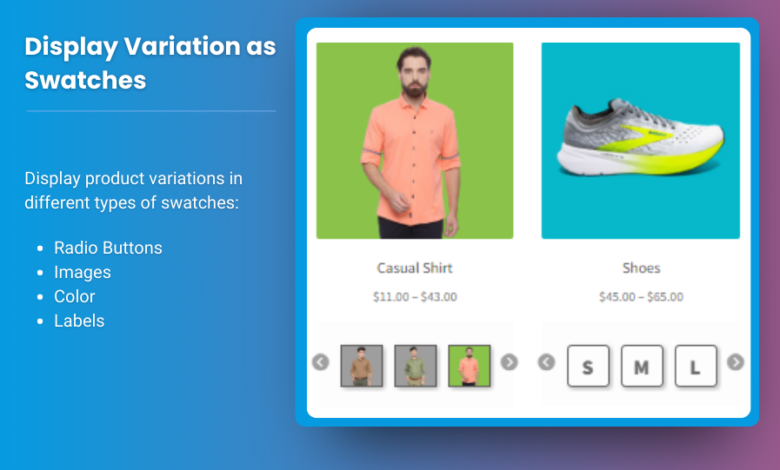
Competitive e-commerce landscape, streamlining the checkout process is essential for maximizing conversions. One of the key elements influencing this process is the WooCommerce Mini Cart. A well-designed mini cart can significantly enhance user experience, reduce cart abandonment, and ultimately boost sales. In this article, we’ll explore simple yet effective ways to improve your WooCommerce Mini Cart and optimize the checkout process.
Why Focus on the Mini Cart?
The mini cart is a compact version of the shopping cart that typically appears in the sidebar or as a popup when a customer adds a product to their cart. It’s crucial for several reasons:
- Visibility: The mini cart provides instant feedback to users, confirming that their item has been successfully added.
- Convenience: Customers can review their selections without navigating away from the product page.
- Encouragement: A well-structured mini cart can encourage customers to proceed to checkout by displaying essential information clearly.
Key Features of an Effective WooCommerce Mini Cart
Before diving into improvement tips, let’s identify what constitutes an effective mini cart:
- Clear Product Information: Product name, image, quantity, and price should be clearly visible.
- Total Cost Calculation: Display the subtotal and total costs, including shipping and taxes.
- Easy Editing Options: Customers should be able to easily adjust quantities or remove items without leaving the mini cart.
- Quick Checkout Button: A prominently placed button that takes customers directly to the checkout page is essential.
- Responsive Design: The mini cart should function well on both desktop and mobile devices.
Simple Ways to Improve Your WooCommerce Mini Cart
1. Implement a Sticky Mini Cart
A sticky mini cart remains visible as users scroll down the page, ensuring that it is always accessible. This feature can significantly enhance user experience by providing constant access to cart contents. To implement a sticky mini cart:
- Choose the Right Plugin: Consider using a plugin like Sticky Mini Cart for WooCommerce to add this feature easily.
- Positioning: Ensure that the sticky cart does not obstruct key elements of the website, such as the main navigation or product images.
2. Optimize for Mobile
With an increasing number of users shopping on mobile devices, it’s vital to optimize the mini cart for mobile viewing:
- Responsive Design: Ensure that the mini cart adapts well to smaller screens. Text should be legible, and buttons should be easy to tap.
- Reduce Clutter: Simplify the mini cart for mobile by displaying only essential information. Avoid overcrowding it with unnecessary elements.
3. Use Visual Cues and Icons
Visual elements can guide users through the checkout process and enhance engagement:
- Product Thumbnails: Include small images of products in the mini cart. This provides visual confirmation of selections.
- Icons: Utilize icons for actions like removing items or adjusting quantities, as they can make the interface more intuitive.
4. Offer Easy Editing Options
Allowing customers to edit their cart directly from the mini cart enhances convenience and encourages them to complete their purchases:
- Quantity Adjustments: Include plus and minus buttons to adjust item quantities easily.
- Remove Button: Make it simple to remove items with a clearly labeled button or icon.
5. Display Estimated Shipping Costs
Providing customers with estimated shipping costs in the mini cart can reduce the surprise factor during checkout:
- Dynamic Calculation: Integrate a feature that calculates shipping based on the user’s location as they add items to the cart.
- Transparency: Display a message like “Shipping calculated at checkout” along with an estimate if possible.
6. Highlight Discounts and Promotions
Using the mini cart to display applicable discounts and promotions can incentivize customers to proceed to checkout:
- Promo Codes: Include a field where customers can apply promo codes directly within the mini cart.
- Show Discounts: Clearly show how much they’re saving with applied discounts, increasing the perceived value of their purchase.
7. Add a Clear Call-to-Action (CTA)
The CTA in your mini cart should guide customers smoothly to the next step:
- Checkout Button: Ensure the checkout button is prominent and stands out in terms of color and design. Use action-oriented text like “Proceed to Checkout” to encourage users to continue.
- Continue Shopping Option: Provide a clear option to return to shopping. This gives users the freedom to browse without feeling trapped in the checkout process.
8. Use Progress Indicators
If your checkout process involves multiple steps, including a progress indicator can help users know what to expect:
- Visual Progress Bar: A simple progress bar that indicates how many steps are left until completion can reduce anxiety and improve the user experience.
- Completion Percentage: Consider displaying the percentage of completion as users move through the checkout steps.
9. Test and Optimize
After implementing improvements, it’s crucial to continuously test and optimize the mini cart:
- A/B Testing: Conduct A/B tests to determine which design and functionality changes lead to better conversion rates.
- User Feedback: Gather feedback from users about their experience with the mini cart. Use this information to make further adjustments.
10. Ensure Compatibility with WooCommerce Side Cart
If you have a WooCommerce Side Cart in addition to the mini cart, ensure both elements work harmoniously together:
- Consistent Design: The visual design should be consistent across both carts to maintain brand identity.
- Functionality: Ensure that changes in the mini cart are reflected in the side cart and vice versa, providing a seamless experience.
FAQs
1. How do I add a mini cart to my WooCommerce store?
You can add a mini cart to your WooCommerce store using various plugins such as WooCommerce Ajax Cart or WooCommerce Side Cart.
2. Can I customize the mini cart’s appearance?
Yes, you can customize the mini cart’s appearance by using CSS, or through the settings provided by your chosen mini cart plugin.
3. What should I include in the mini cart?
Your mini cart should display product names, thumbnails, quantities, prices, subtotal, and a clear call-to-action for checkout.
4. How can I make my mini cart mobile-friendly?
Ensure your mini cart is responsive by testing it on various mobile devices. Keep the design simple and display only essential information.
5. Is a sticky mini cart beneficial?
Yes, a sticky mini cart can significantly improve user experience by keeping the cart accessible while customers browse your site.
Conclusion
Improving your mini cart Woocommerce is a simple yet effective way to enhance the checkout process. By focusing on usability, responsiveness, and visual appeal, you can create a mini cart that not only attracts customers but also encourages them to complete their purchases.
Implementing these strategies can lead to higher conversion rates, reduced cart abandonment, and ultimately, increased sales. Continuous testing and optimization will ensure your mini cart evolves with user needs, providing a superior shopping experience that keeps customers coming back.




